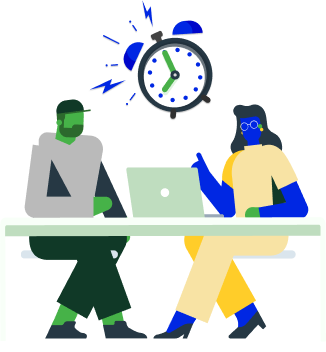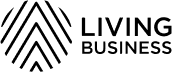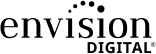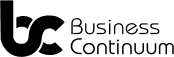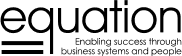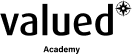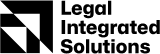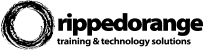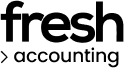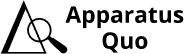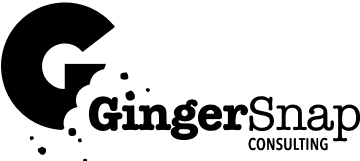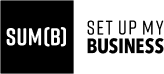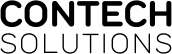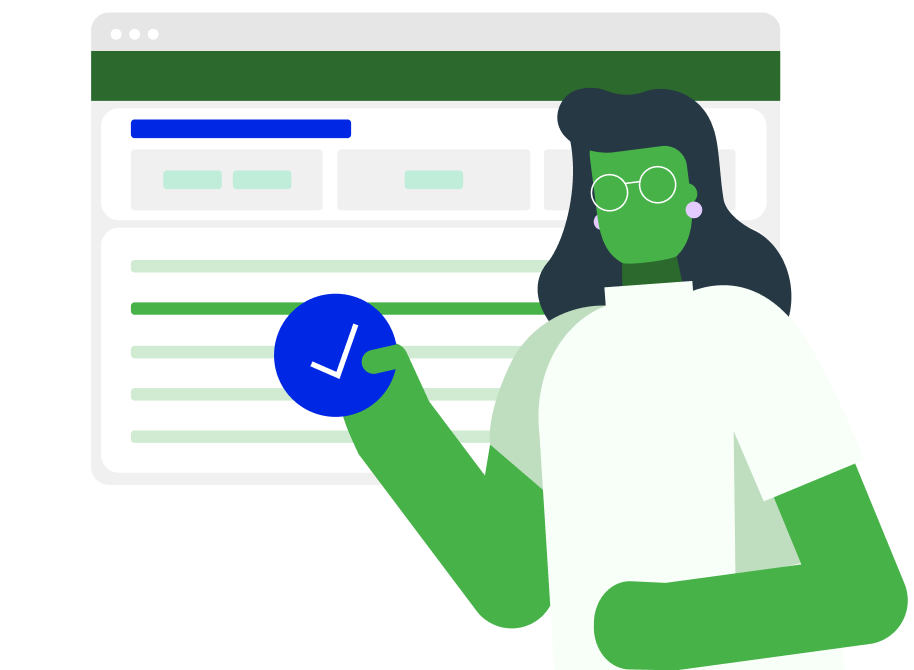Migration made easy
We're pleased to meet you!
Plan to do a test migration and trial first, before a final migration, allow for flexibility in your changeover before switching off the old system
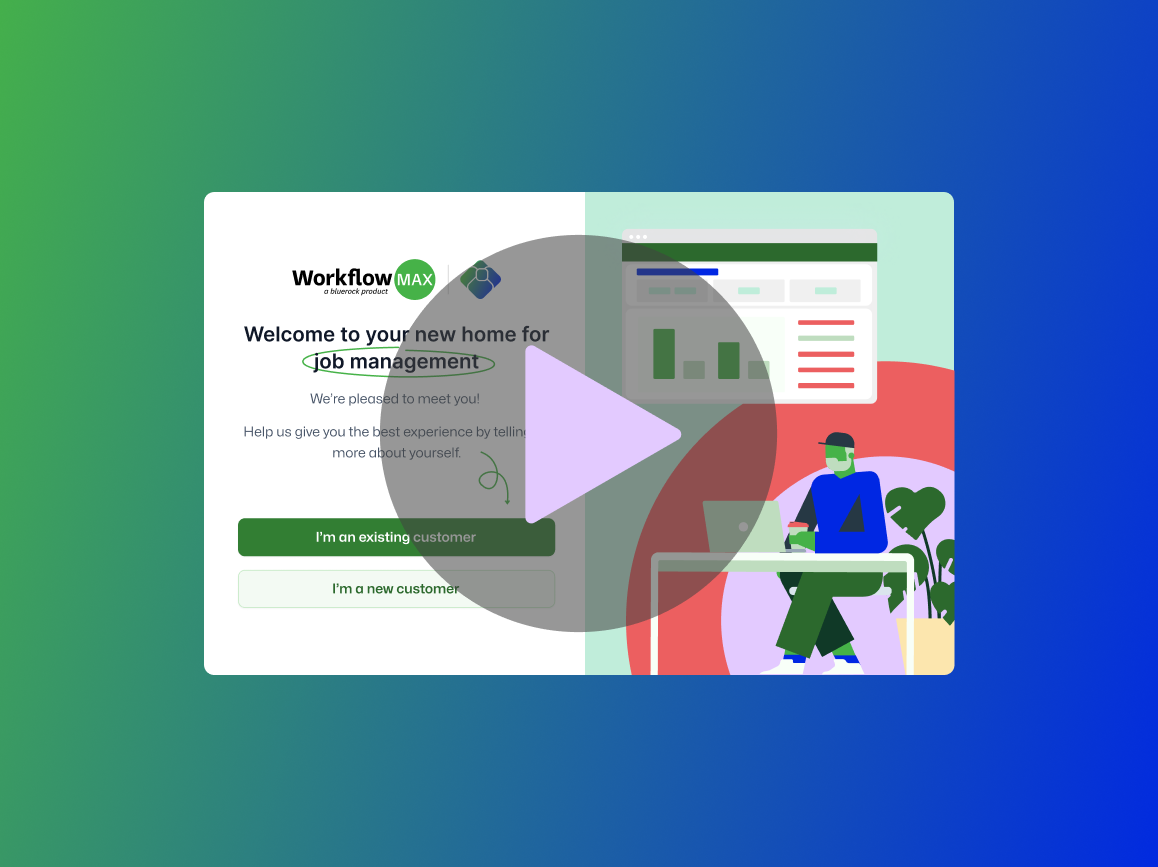
1/ Watch our live migration drop-in
This recording takes you through a complete overview of how the migration process works and what to prepare for.
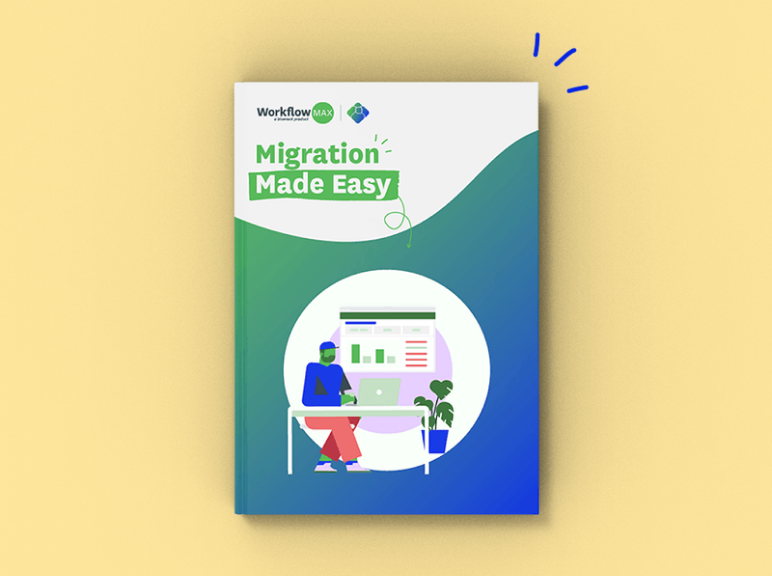
2/ Read the migration guide
This guide is vital to read before starting your test migration/trial and switching off the old system.
3/ Do the migration course
Find out how to check/audit your migration with tips for your testing plan and cutover.
Work with an expert partner who can help with your migration, testing and cutover
Tried and tested advice from our systems experts
Josh Licence
Apparatus Quo
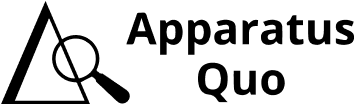
Chris Walsh
Red Arrow
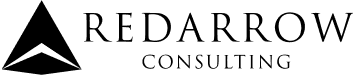
Dan Roggenkamp
Set Up My Business
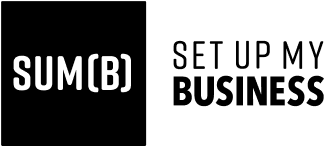
Nicole Elvy
Equation
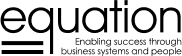
Plan for downtime: Anticipate some downtime during the migration. Prepare your team and clients for potential interruptions to minimise the impact.
Liz Tobin
GingerSnap
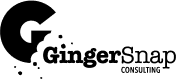
Planning for a migration provides a great opportunity to review and optimise your systems and processes to be even more efficient in the new software.
David Oliver
Valued
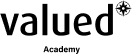
Documentation is key: Document your processes and workflows. Having a clear record of how your business operates is essential for a smooth migration.
Glennis Stuckey
Katalyst

Frequently asked questions
How can we get assistance or technical support?
Our support team will be available 24/7 to help you with any questions you may have. Email support@workflowmax2.com or raise a case when you’re logged in to your WorkflowMax by BlueRock account, and one of the team will get back to you as soon as possible.
What level of customer support will be available during and after migration?
You can contact our support team 24/7. If you need more in-depth migration support and configuration, you can find certified implementation partner and advisor details on our website.
Will there be training and onboarding resources available to help us and our team get up to speed with the new software?
Most certainly. Our migration process is extremely intuitive, however, there is a step-by-step migration guide available to download. Throughout the entire process from signing up for a trial to going through the migration process, you will be guided with in-product prompts and a new product tour. You’ll find detailed information and instructions in the online support centre. The WorkflowMax by BlueRock support team will be available 24/7 to help with any ad hoc questions.
What data doesn’t come across, and what do I need to reconfigure?
The only items that won't come across (automatically) are custom reports, custom print templates, and 3rd party integrations. Visit the step-by-step migration guide for more information and instructions.
What data comes across?
You will be please to know that all documents, notes, milestones and custom fields will be migrated. In addition, custom fields may now be added to quotes in WorkflowMax by BlueRock. If the same custom field is added to both a quote and a job, the quote custom field data will automatically be copied to the job custom field, when the quote is marked as accepted. This new functionality can be used to capture non-financial job information earlier in your workflow. We have also created a new feature called user roles which will allow you to set up specific permission sets and bulk invite your team. You will need to re-invite your staff to the new account once you are ready.
Read over the full FAQs for more info
See full FAQs here