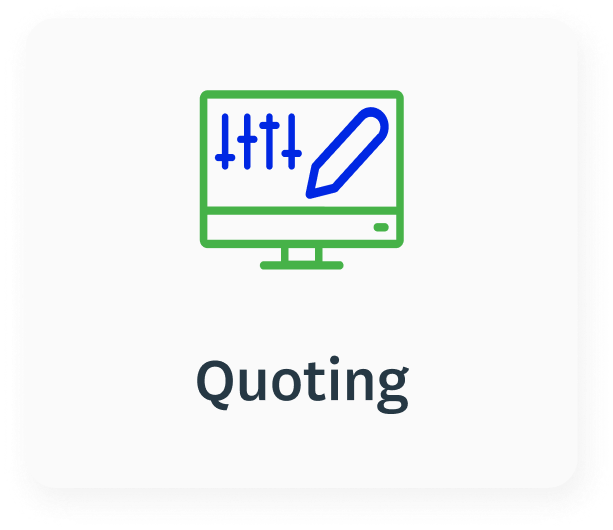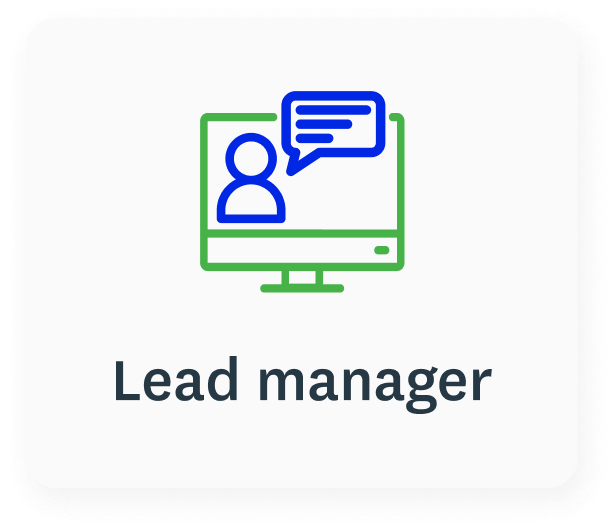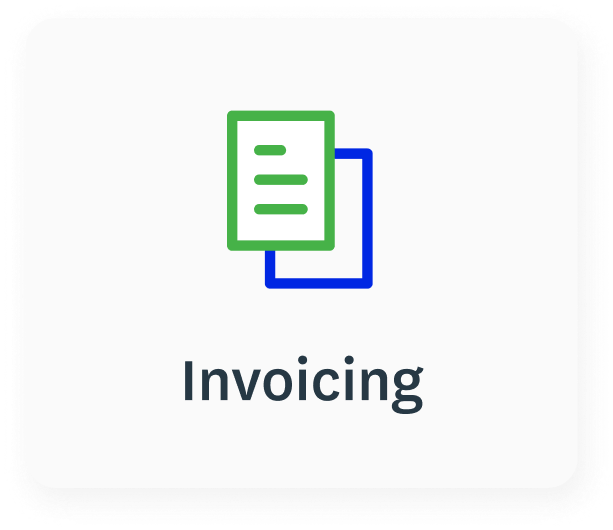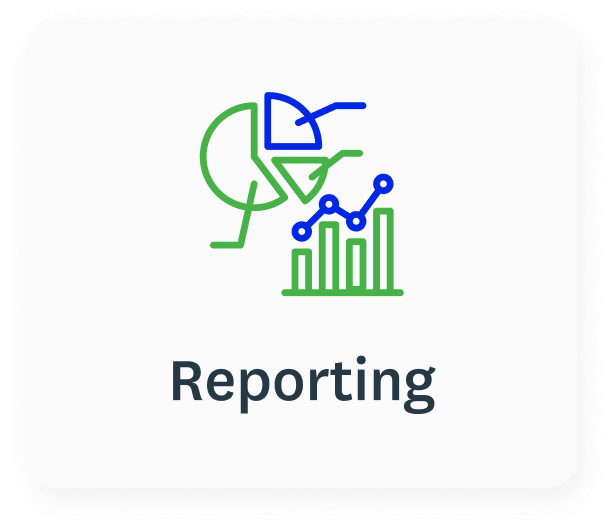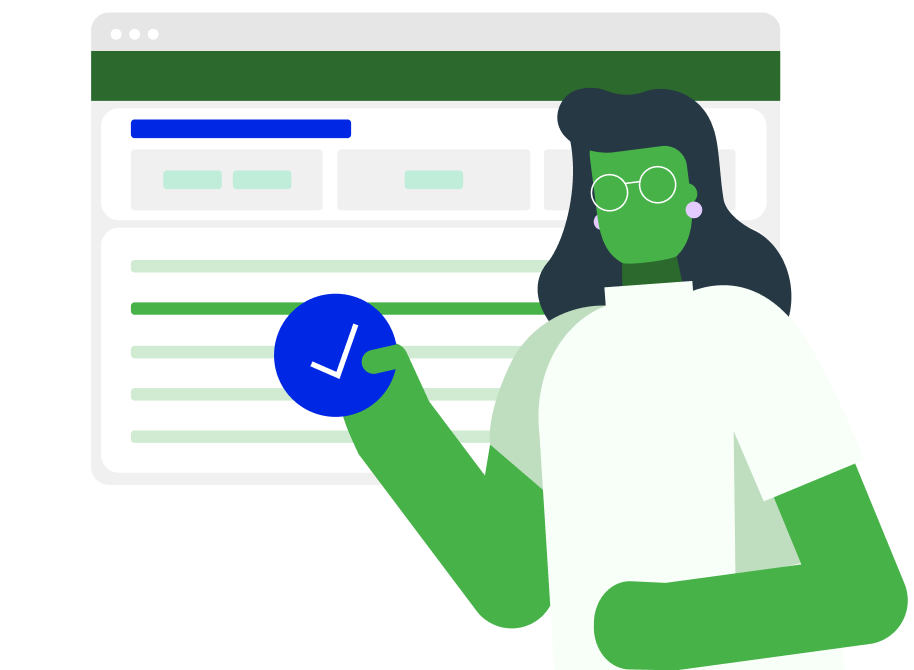Online job quoting and estimating software
WorkflowMax by BlueRock helps you deliver swift, precise and polished quotes. Include time estimates, client insights, and invoicing to price your services accurately and bill instantly.
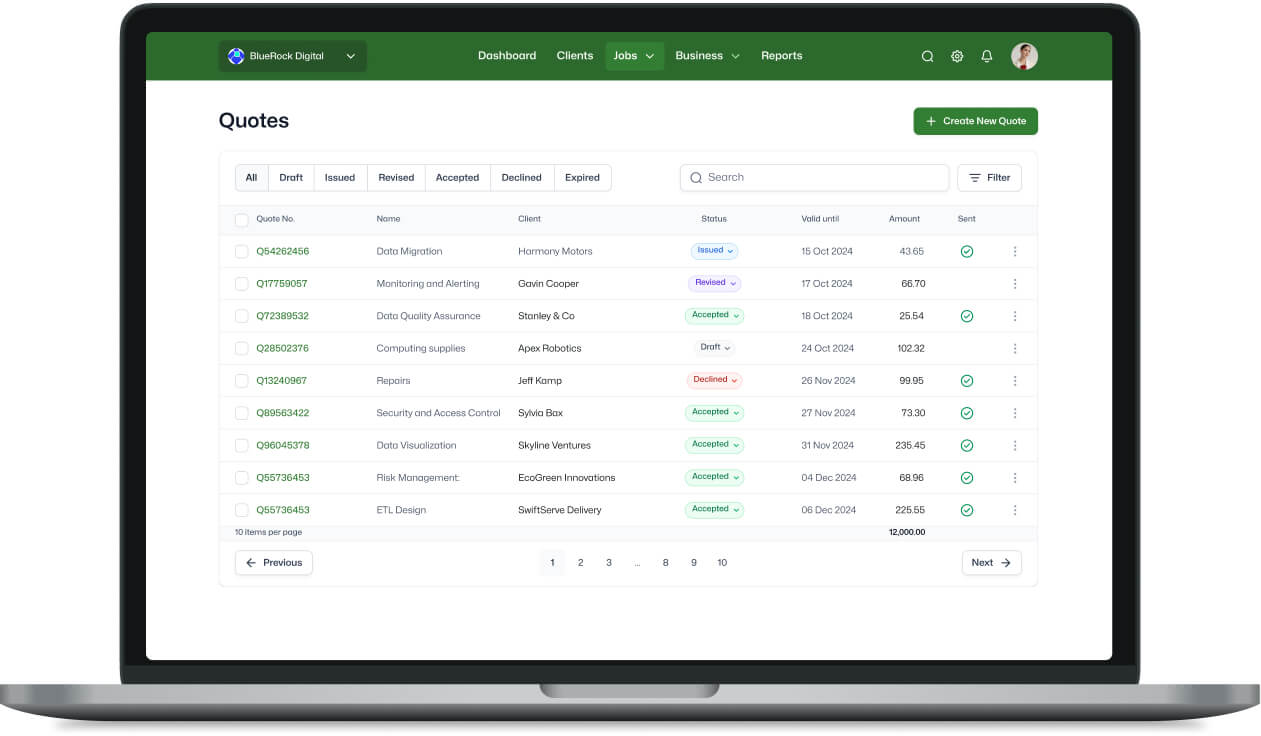
.jpg?width=732&height=462&name=Frame%20427319126%20(1).jpg)
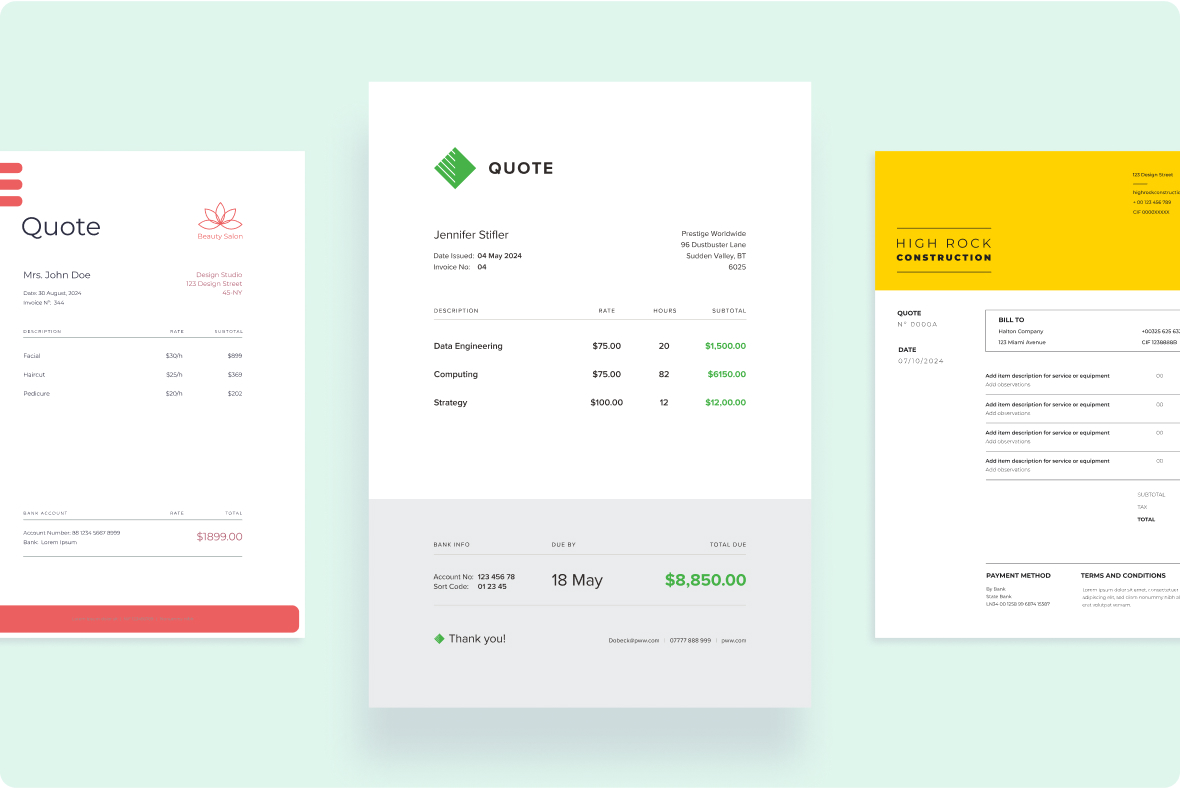
Win more business with professional looking quotes
Use WorkflowMax by BlueRock's customisable quote templates to enhance your brand's image
Create well-designed quotes that impress prospects and customers
Custom fields help you track even more important data points
Customisable quotes and estimates
Create professional quotes, estimates, and budgets within minutes
Easily turn leads into quotes and jobs with just a few clicks
Then generate invoices from quotes for faster payment
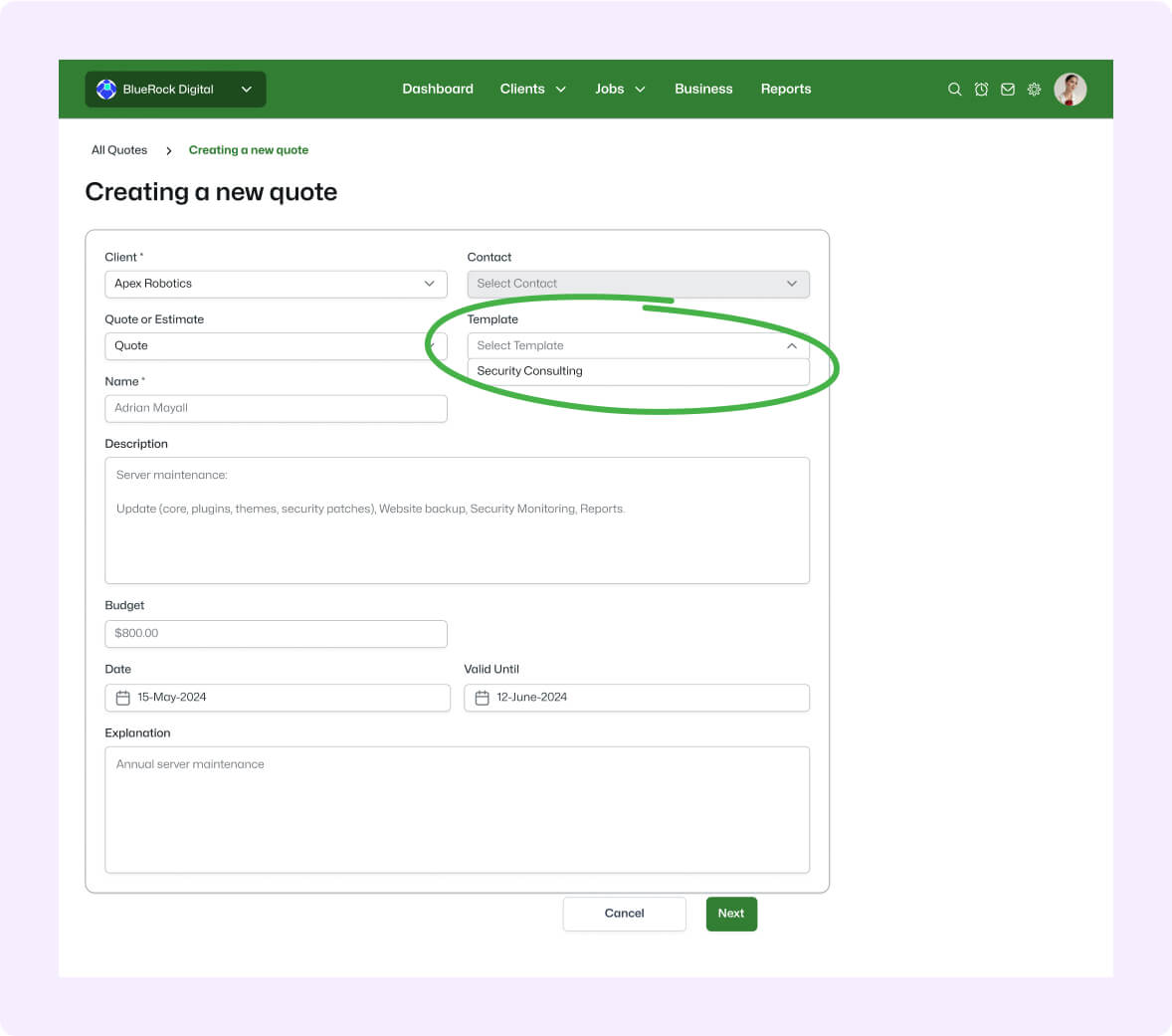
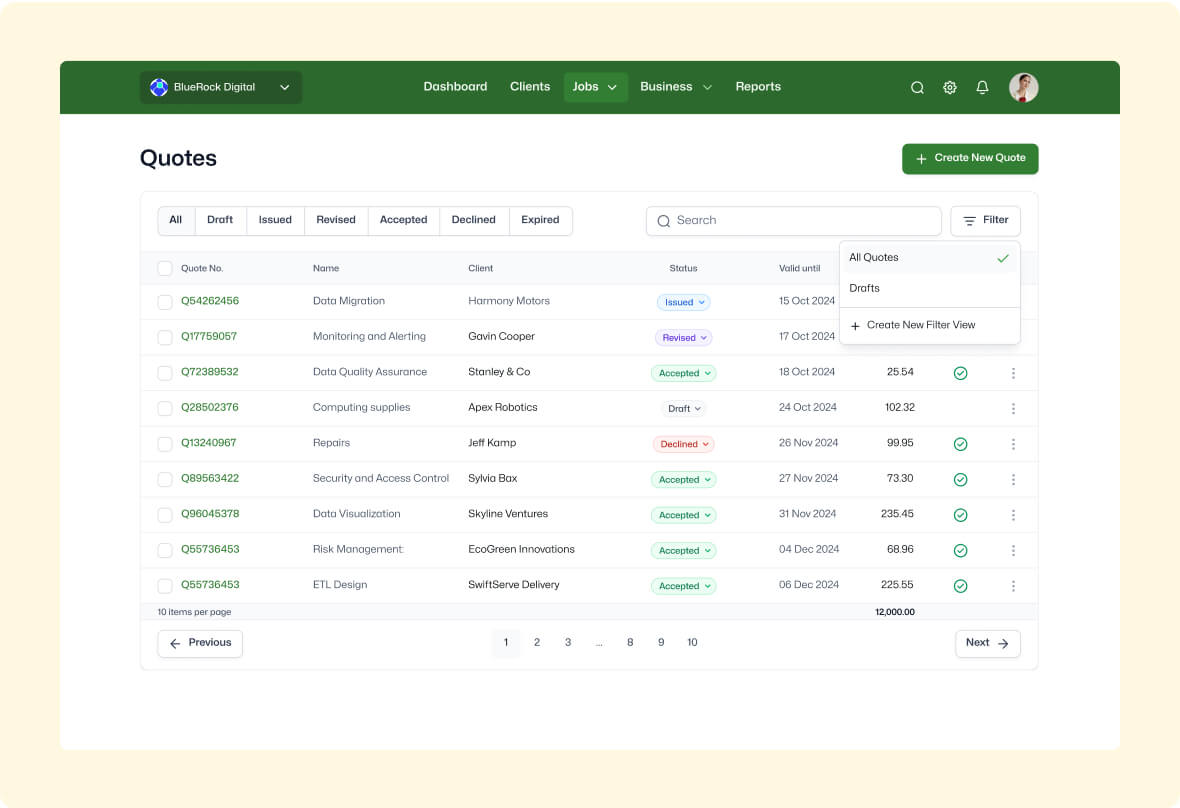
Quote any way you want, quickly
Choose from various estimating templates to create one-pagers or detailed proposal documents
Prepare quotes in seconds, whether based on staff rates, project rates or time
Transform accepted quotes into jobs to streamline account management
Reduce double handling and gain transparency
Automatically populate client details from leads or jobs into your quotes
Enter job descriptions, budgets and due dates to save time and minimise errors
Easily add and reorder tasks within your quotes with inline editing and drag and drop functionality
Gain transparency on job costs, adjust as needed, and view gross profit margins
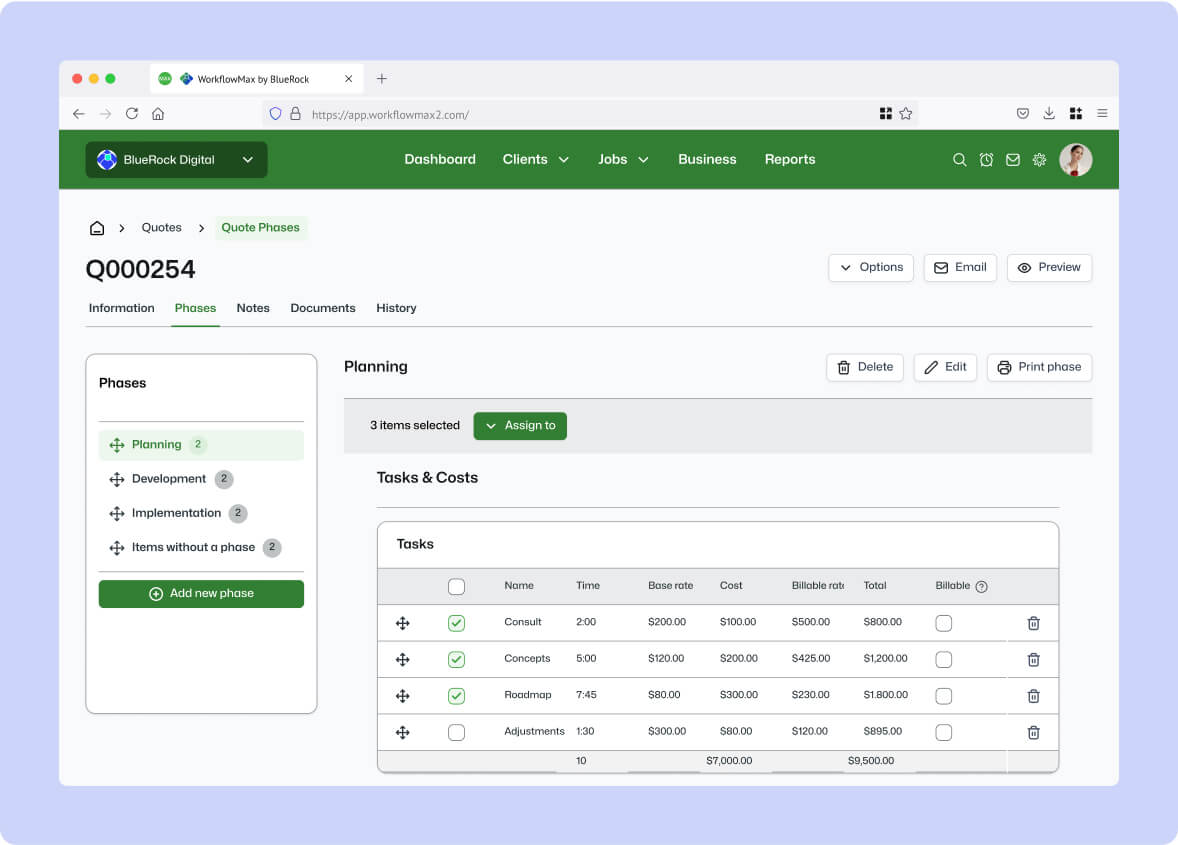
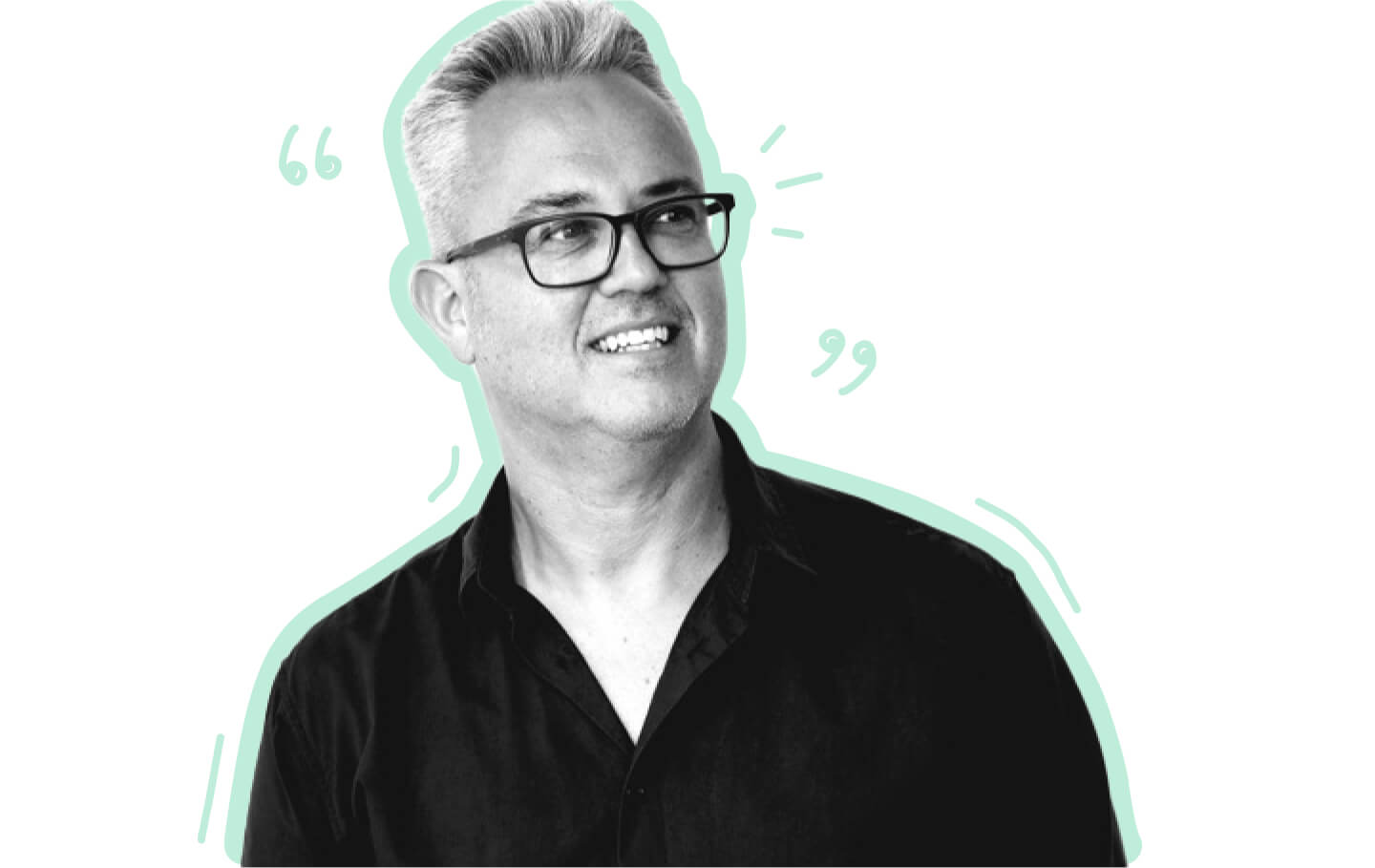
Frequently asked questions
What’s the difference between a quote and an estimate?
Within WorkflowMax by BlueRock job quoting software, there’s no functional difference between a quote and an estimate; it primarily pertains to nomenclature and the legal requirements for billing. Typically, a quote represents the amount you intend to charge your client, while an estimate provides the flexibility to bill based on actual time and costs incurred.
What’s new in the quoting and estimating feature?
Custom fields are now available! A most sought after improvement.
We quote for a lot of similar kinds of jobs. Do I have to make a quote again or can I reuse an existing one?
One of the great features of WorkflowMax by BlueRock is the ability to set up multiple quote templates for various kinds of jobs, saving you time and effort.
Can I include my logo in my quotes?
Of course! The beauty of WorkflowMax by BlueRock quotes is that you can customise them to suit your business. You can add your branding and custom terms and conditions, and even make your quote as long as you need with the handy multi-page option. And once you’ve designed a quote as you like, you can save it as a template to reuse in the future.
What if I need to add items on a quote that are optional?
You can now set tasks and costs as optional on a quote or estimate, right from the main task and cost table. Optional tasks and costs show on the quote but are not included in the total amount. When accepted, you can select which of the optional tasks and costs the customer would like to accept or reject. You can also set the billable state here which will carry through to the job when the quote or estimate is accepted.
In my business, we sometimes need more than one quote on a job. Is this possible in WorkflowMax by BlueRock?
Yes. But please note that there is only ever one master quote on a job. So for example, if you created multiple quotes on a job, only the latest accepted quote would be referred to when creating an invoice based on the quoted value.
How do I manage the quoting process if my job has multiple phases?
WorkflowMax by BlueRock gives you the option of using job phases. In the old product they were referred to as folders. Now the functionality is the same, just with a different name. When quoting, use job templates to create your quote. On your job template, you can create default phases, save the template header, and then add your milestones, tasks, and costs, selecting the appropriate default phase for each item. Then, when you create your quote, all you need to do is select the first phase template, and then within the quote, choose Options > Apply additional templates.
What’s new in quoting?
Now you can add custom fields to your quotes and this information will carry through to your jobs. These fields can now be mandatory. You can display a dedicated sales person on your quote and track their won deals and pipeline easily. You can also surface optional items by using the checkbox within the quote information screen.