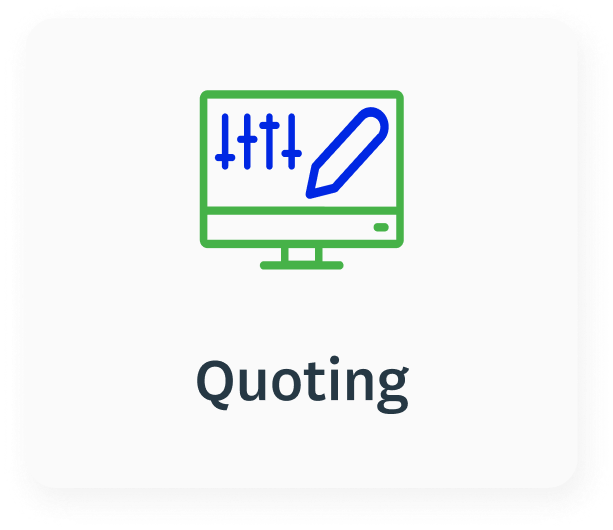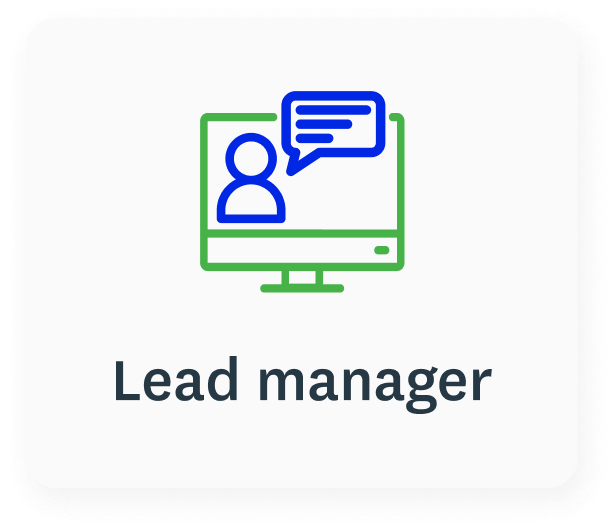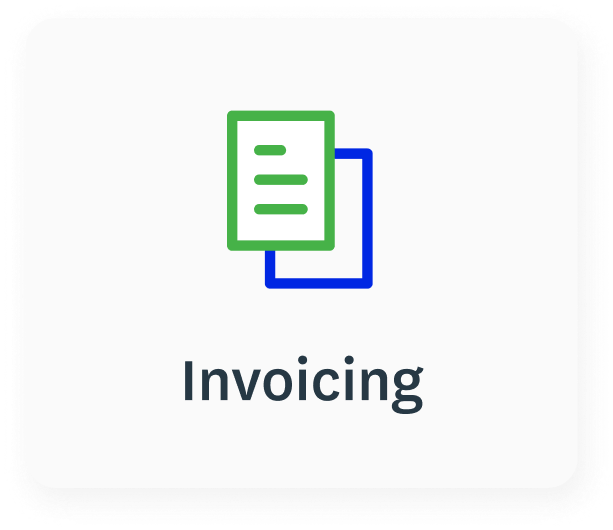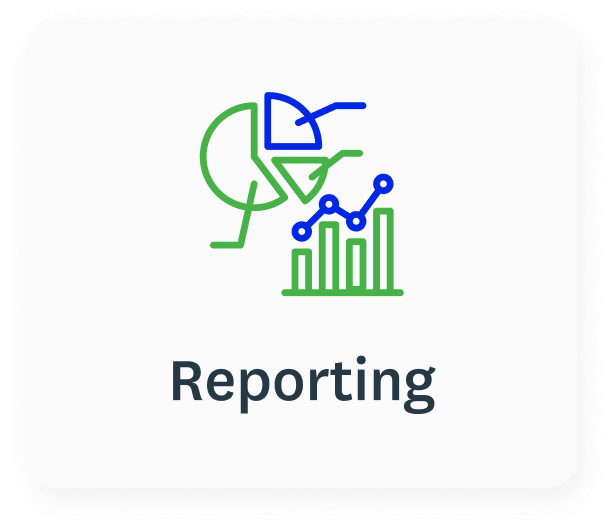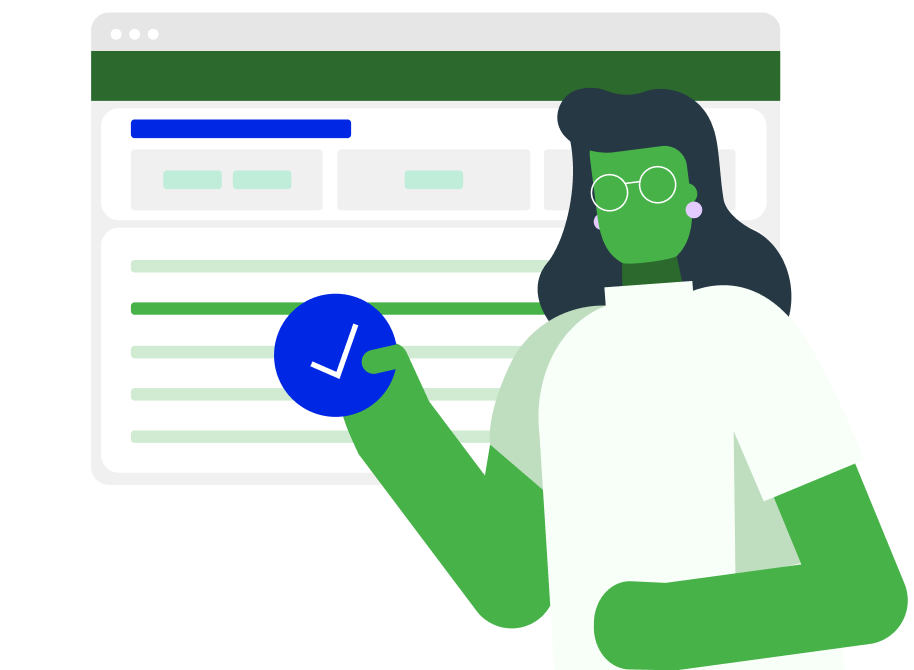Don’t let billable work fall through the cracks
Get instant clarity on unpaid work with WorkflowMax by BlueRock WIP manager. Easily manage un-invoiced tasks and issue invoices on the fly. Account for all your well-deserved earnings.
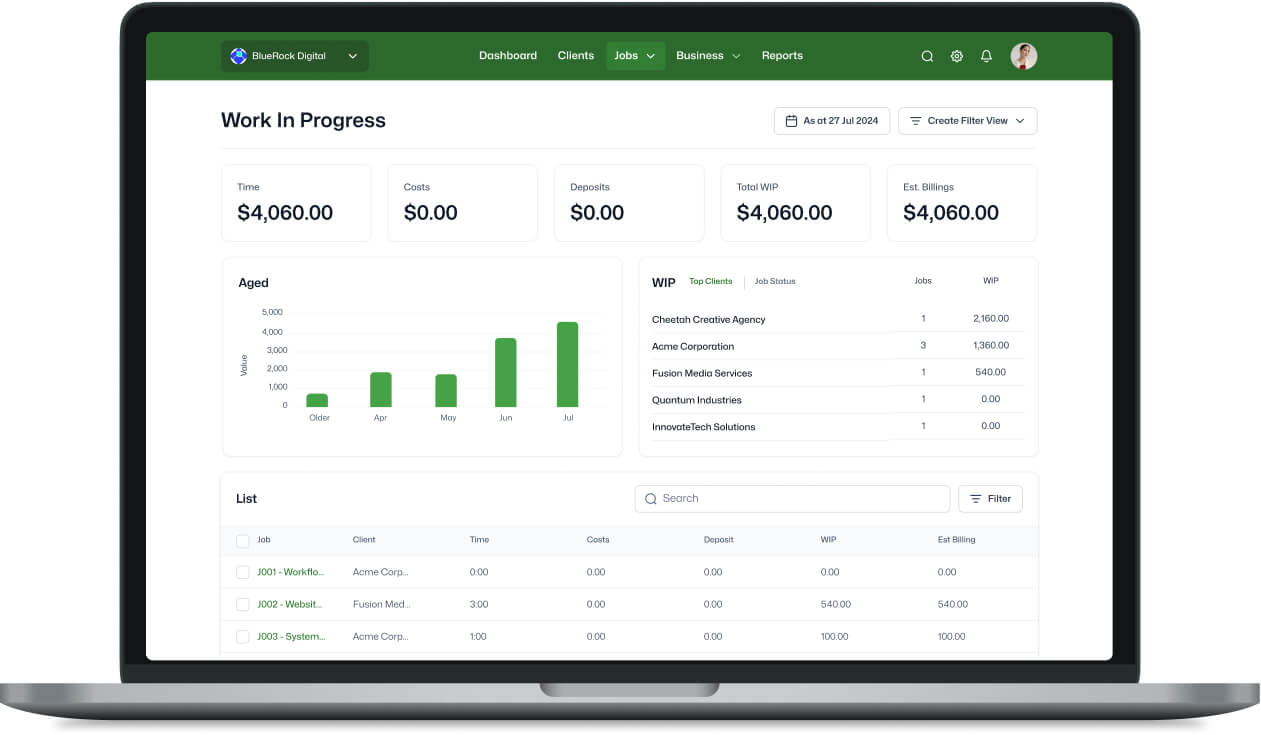
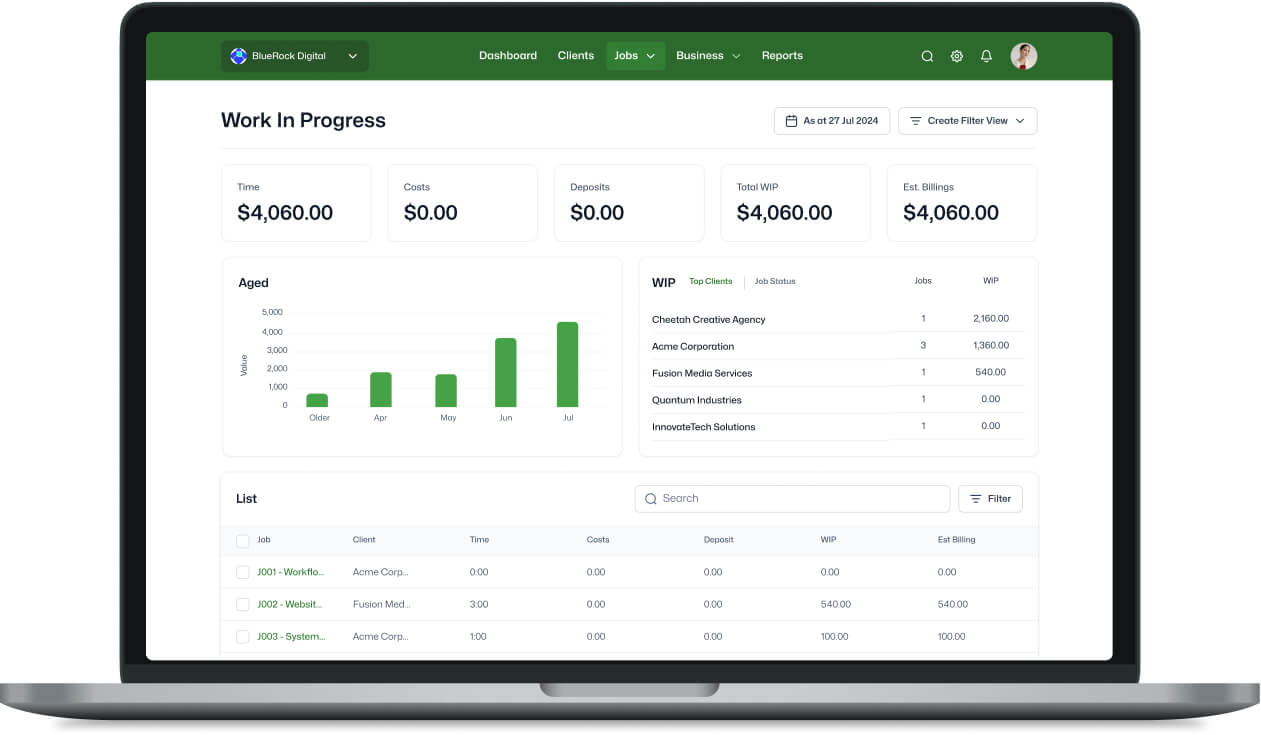
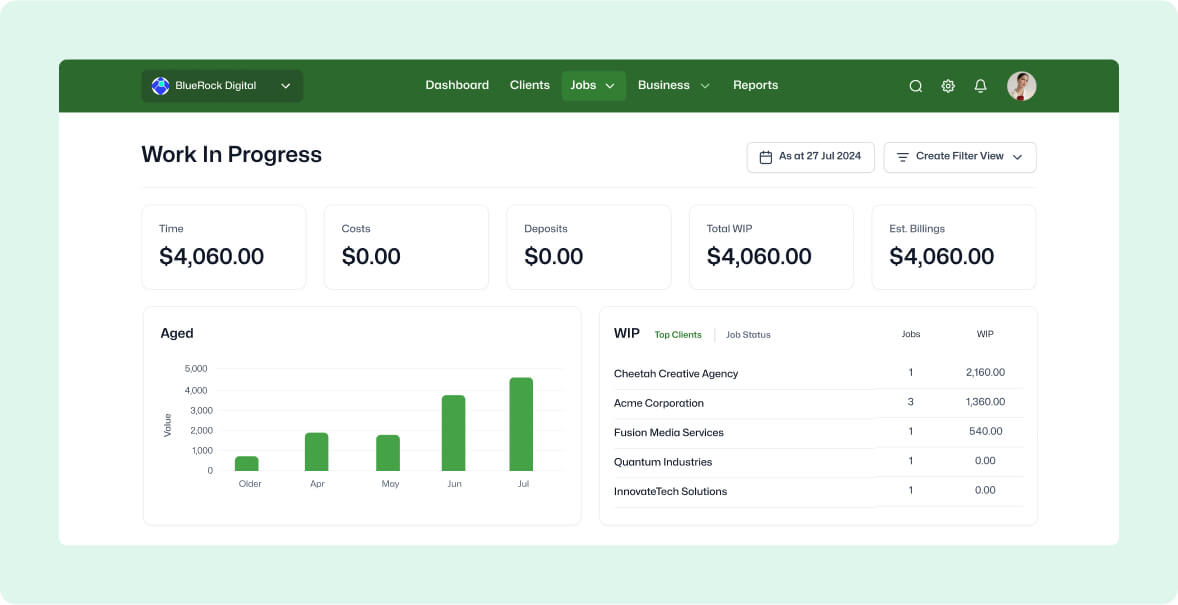
Maximise your profitability
Gain real-time insights to boost project and client profitability and make informed decisions
Quickly identify and refine strategies for underperforming jobs
Prioritise and bill effectively to seize every business opportunity
Transform invoicing efficiency
Centralise un-invoiced work and create on-the-go invoices
Automatically populate draft invoices for final dispatch
Be clear on outstanding WIP value by separating total WIP into time and disbursements
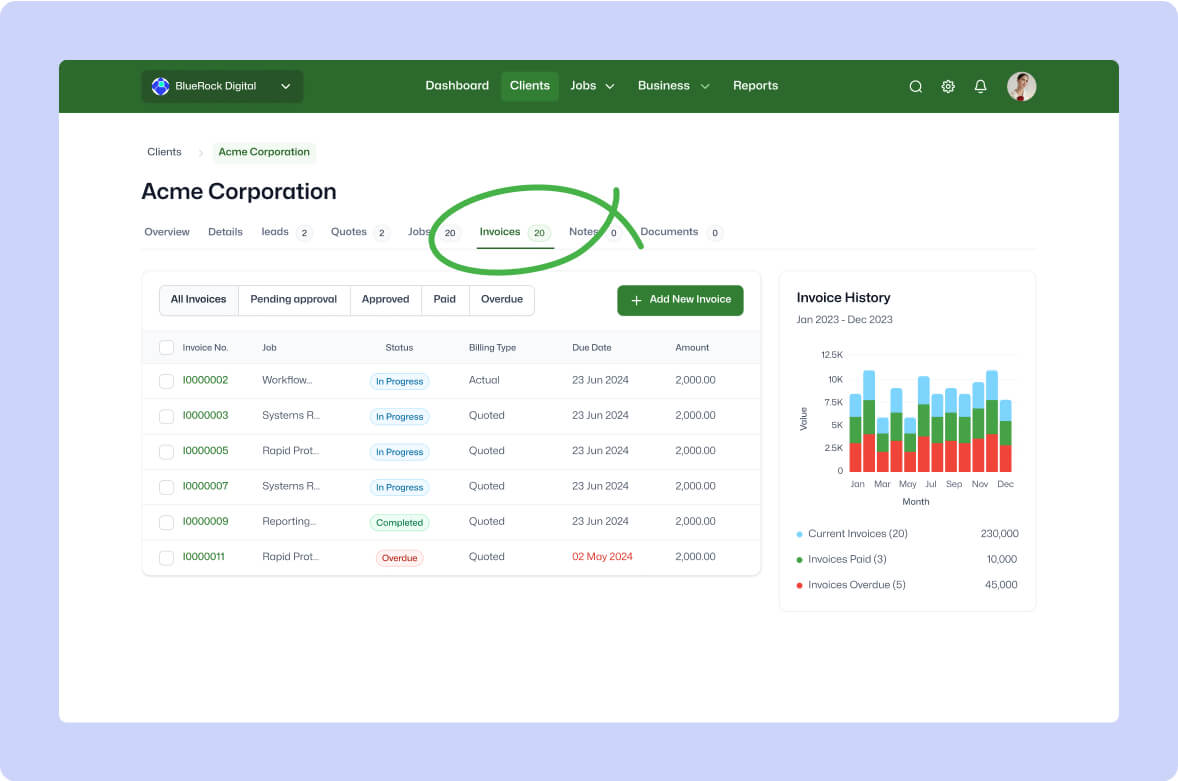
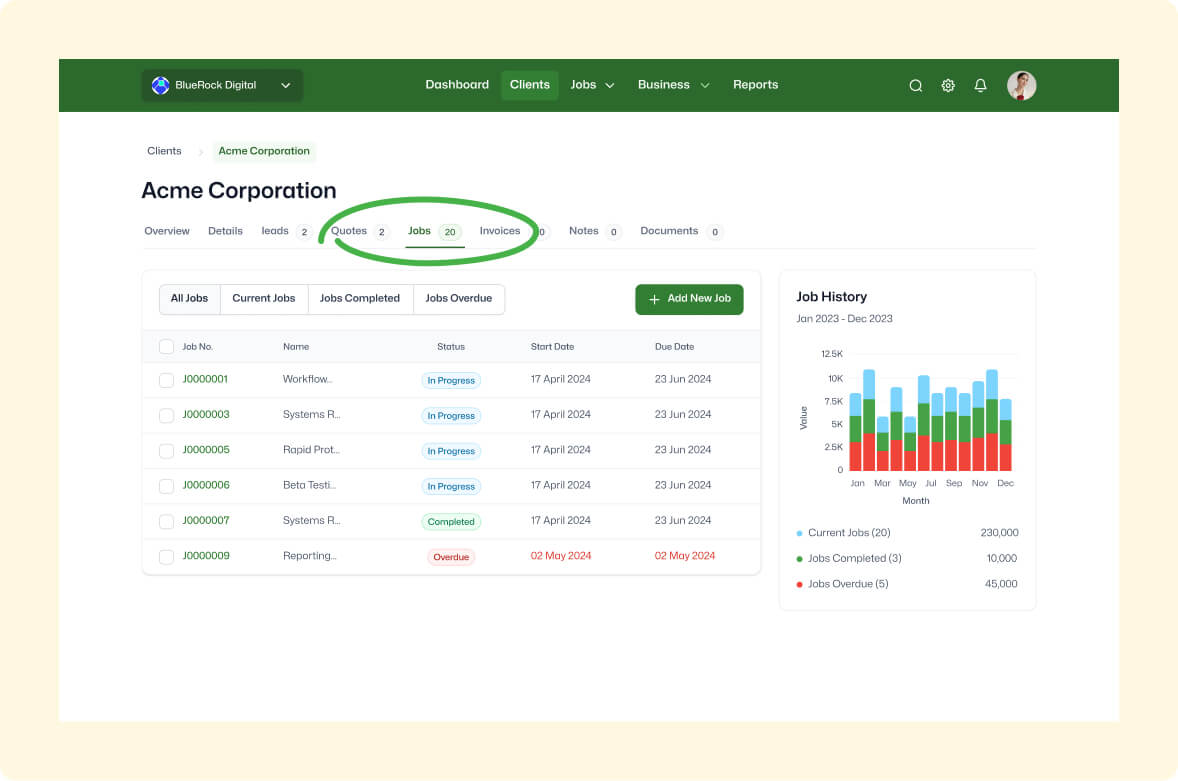
Optimise work management
Get a comprehensive snapshot of all current jobs, live billable value and current status
Explore in-depth details with a click to gain deeper insights and refined data
Distinguish projected billable values easily for effective prioritisation and streamlined capacity
Forecast with confidence
Visualise all un-invoiced work for enhanced future cost and income management
Plan billings and resources accurately with a transparent view of all work in progress
Achieve improved clarity on outstanding work for accurate and easy forecasting and cash flow management
-1.jpg?width=1180&height=921&name=img%20(3)-1.jpg)

Frequently asked questions
Do all the jobs I create automatically populate in the WIP manager?
Yes. Whether or not the job has a quote, whether or not any actual time and costs have accumulated, and irrespective of the job state (even jobs in the Cancelled job state), every job you ever create will be listed on the List tab of the WIP manager.
How long will a job stay on the WIP manager and do I need to remove these manually?
Jobs will stay on the WIP manager indefinitely, until one of the following occurs: A final invoice is issued from within the job and no WIP is left on that job, the Remove from Invoice List option is used on the Financial tab of the job, or the job is removed from the List tab in the WIP manager (this method can be used to remove multiple jobs once, rather than single jobs individually).